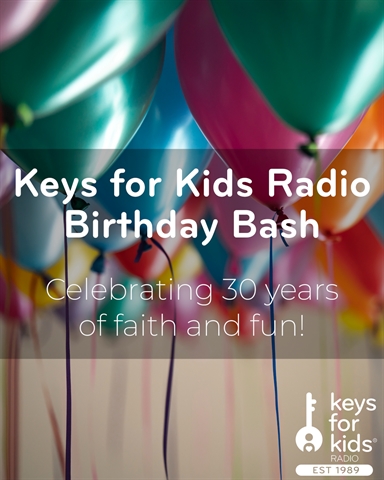How to Add Keys for Kids Radio to Your Sonos Speaker

Add Keys for Kids Radio to Sonos
You can manually add Keys for Kids Radio to Sonos using our streaming URL. Manually adding a radio station requires TuneIn to be added to your Sonos system.
Using the Sonos App for iOS or Android:
- From the Browse tab, select TuneIn.
- Tap My Radio Stations.
- Tap the three dots in the top right and tap Add New Radio Station.
- Copy and paste “https://kfkr.sslstream.com/kfkr.aac” in the Streaming URL field and “Keys for Kids Radio” in the Station Name field and tap OK.
- Keys for Kids Radio will be listed and available in the My Radio Stations section under TuneIn.
Using the Sonos App for Mac or PC:
- Select Manage and Add Radio Station.
- Copy and paste “https://kfkr.sslstream.com/kfkr.aac” in the Streaming URL field and “Keys for Kids Radio” in the Station Name field.
- From the Sonos music menu, navigate to TuneIn > My Radio Stations where the newly added station will be listed.
- On a Mac, the “Manage” menu can be found in the toolbar in the top left corner of the screen. On a PC, the “Manage” menu is found at the top left of the Sonos application.
If you have any questions or issues in adding Keys for Kids Radio to your Sonos speaker, you can contact us for help, or go directly to the Sonos support website.